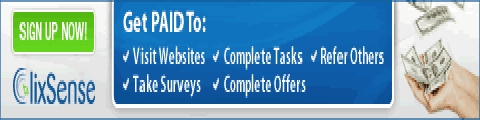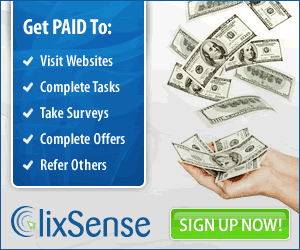How to Root Samsung Galaxy Android mobile.
The last couple of weeks, I was busy
writing tech news and I haven’t done any guides then. In the next few
days, I will burst out 3 rooting tutorials for the most common android
phones Pinoys have in order to give them a slight lift and help them
find it here. The first stop is how to root Samsung Galaxy Mini. The procedure we are going to use also applies to “other” android but be sure to check it before using.
[important]DISCLAIMER: Surfers choice will not be responsible for any damage that may possibly occur to your device in any part of the process although it is unlikely to happen if you’ll follow the instructions carefully. Root at your own risk.
[/important]
Rooting a Samsung phone if you’re running Android 2.2.1 Froyo is very easy and it can be done in just a few steps.
[important]
NOTE: If you don’t have Samsung Kies installed, download the Samsung Galaxy Mini drivers.[/important]

- Download SuperOne Click v1.7 HERE.
- Enable USB debugging in your phone. Go to Settings>Applications>Development. Put a check mark to the box.
- Launch the software on your desktop. It is portable and doesn’t need installation. Your antivirus might detect it as a malware but don’t mind it. It’s fine. Here is a sample of the UI of SuperOne Click.
- Connect your phone with the use of a USB cable.
- Click on the Root Button and patiently wait for the process to finish.
- Voila! You now have a rooted android phone.
If your Samsung Galaxy Mini is
running Android 2.3.4 Gingerbread, don’t be sad. I have another way for
you. Follow this simple steps below.
- Download the needed zip file HERE. I suggest to download it directly to your phone and put it in the root of your SD card (not in any folder). If you downloaded it using a computer, transfer it to your SD card.
- Turn off your phone and got to recovery mode by pressing the HOME+POWER BUTTON simultaneously.
- Choose “Apply update from SD card”. Use the volume rocker for navigation.
- Choose the zip file you downloaded and wait for it to finish.
- Your phone will automatically reboot. If not, reboot it yourself. Done!
To check if you’re really successful, see your app drawer and look for the superuser icon.
Questions? Doubts? Post them below and I’ll answer them.